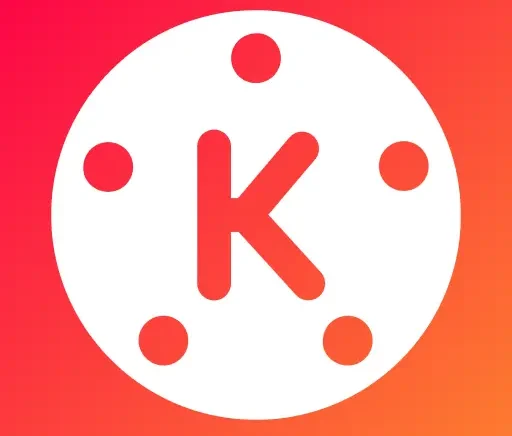Introduction
KineMaster is a feature-rich video editing app designed for users who want a professional editing experience on their mobile devices. Whether you’re a budding content creator, a student working on a class project, or someone eager to share cool moments with friends, KineMaster offers an intuitive platform for crafting stunning videos right from your phone. This KineMaster tutorial for beginners breaks down the essential steps: from importing clips and adding music to using effects and exporting your creations. If you’re curious about how to use KineMaster and unleash your video editing skills, this step by step guide to using KineMaster is the perfect starting point.
Getting Started with KineMaster
To begin, download KineMaster from your device’s app store. Once installed, launching the app reveals a straightforward user interface where the main workspace and essential features are easily accessible. On the main dashboard, tap the “New Project” button. Choose your preferred aspect ratio—such as 16:9 for YouTube videos or 9:16 for mobile stories—to match your project needs. This sets up your workspace and timeline for editing.
KineMaster’s workspace is centered around the timeline, preview window, and several tool panels. Everything you need—from media import to editing effects—is just a tap away, making it simple for both new and experienced users.
Importing and Organizing Media
The next step in this app walkthrough is importing your clips, images, or audio. Select “Media” to browse and add your videos or photos to the timeline. Arrange your clips in your desired sequence by dragging them along the timeline.
Organizing multiple layers is key to more advanced edits. KineMaster’s layer panel lets you stack video, image, and audio assets—ideal for creative overlays or split screens. Keeping your timeline organized will streamline your editing process, especially as your projects become more complex.
For anyone searching for a smooth apk download, exploring managed platforms can offer extra convenience.
Basic Editing Techniques in KineMaster
Once your clips are loaded, basic video editing in KineMaster becomes straightforward. The timeline offers tools for trimming, splitting, and merging videos. Touch and drag the edges of a clip to trim or shorten its duration. Tap and hold to move clips around or use the split tool to break longer videos into segments.
Undo and redo buttons allow for quick corrections, and the preview feature provides instant feedback on your edits. Learning these basic tools will build your confidence for more advanced video editing tips and tricks.
Adding Text, Titles, and Overlays
Enhance your videos by adding customized text, overlays, and effects. Tap on the “Layer” button and choose “Text” to insert captions, subtitles, or animated titles. KineMaster offers multiple fonts, colors, and styles so your titles fit any vibe.
Stickers, graphics, and image overlays can also be layered for more dynamic content. This makes showcasing social handles, logos, or creative effects simple—even for beginners.
Incorporating Music and Audio
Background music and sound effects can take your video to the next level. In the audio tab, select tracks for mood or impact, and adjust volume levels directly on the timeline. KineMaster also supports voiceover recording, letting users narrate or add commentary with ease.
If you’re new to how to add music, use fade-in and fade-out tools for a polished audio experience. Syncing dialogue and effects to your visuals is straightforward—even for mobile-first editors.
Applying Visual Effects and Transitions
Transitions help your video flow smoothly between clips. KineMaster provides a variety of video transitions—swipes, dissolves, fades, among others—each accessible via the transition box on the timeline. For further enhancement, experiment with effects and filters such as basic color correction, slow motion, or reverse playback.
Combining these effects with overlays or layers allows for endless creative options. Beginners can start simple and gradually try out new features as they grow more comfortable.
If you want a direct walkthrough or hands-on resources, checking out a KineMaster APK can introduce you to exclusive assets and editing functions not always available in the standard download.
Exporting and Sharing Your Video
After editing, exporting your masterpiece is simple. Choose your preferred resolution, from SD for quick sharing to high-definition for YouTube or other platforms. Optimize file size and quality as needed.
KineMaster allows you to share videos straight to social media or save them to your device. If you use the free version, note that an app watermark will appear unless you upgrade.
Troubleshooting and FAQs
Frequently Asked Questions
How do I trim video clips in KineMaster?
Tap the clip on the timeline, grab its edge, and drag to your desired length. Use the split tool for more precise cuts.
Can I add multiple layers and overlays?
Yes. KineMaster layers explained: You can stack text, stickers, images, audio, and even other videos for complex edits.
What are tips for making videos on mobile with KineMaster?
Keep clips short and focused, use transitions sparingly, and make the most of text and stickers to engage your audience.
How can I export videos from KineMaster without a watermark?
Subscribe to KineMaster Premium for watermark-free exports and access to premium assets.
Conclusion
Starting your first KineMaster project is easier than ever, thanks to its friendly interface and robust set of features. With essential tips for making videos on mobile, anyone—from young creators to experienced editors—can begin crafting standout content. For those ready to experience smooth video editing and unlock exclusive tools, discover the latest apk download options on our trusted site and take your creativity to the next level.